Struggling to spell or type quickly? Why not dictate the words instead?
Struggling to understand a sentence or a word? Would having it read out loud help?
Technology can offer some novel and easy to use solutions to some of the common barriers that students face with learning and expressing their ideas.
Here are four ways you can harness the accessibility features of modern tech to help.
1. Harness the microphone on Windows devices
We often ask for written examples or assignments in order to assess students’ understanding. However, if a child struggles with spelling, writing or is slow at typing, we could consider giving them the option to submit an audio file instead?
On more recent Windows laptops and computers, a basic Sound Recorder app is already installed. To find it, you just have to type ‘recorder’ in the search box in the Windows Toolbar.
TIP: You may find it useful to pin the Sound Recorder to the Windows tool bar for quick access in the future.
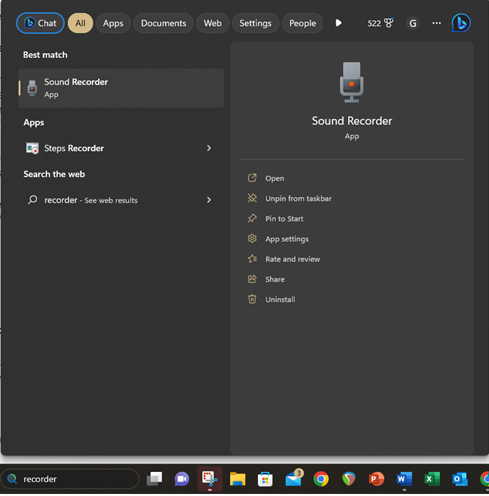
Once the app is open and a microphone found and allowed, simply click the red record button to start a recording.
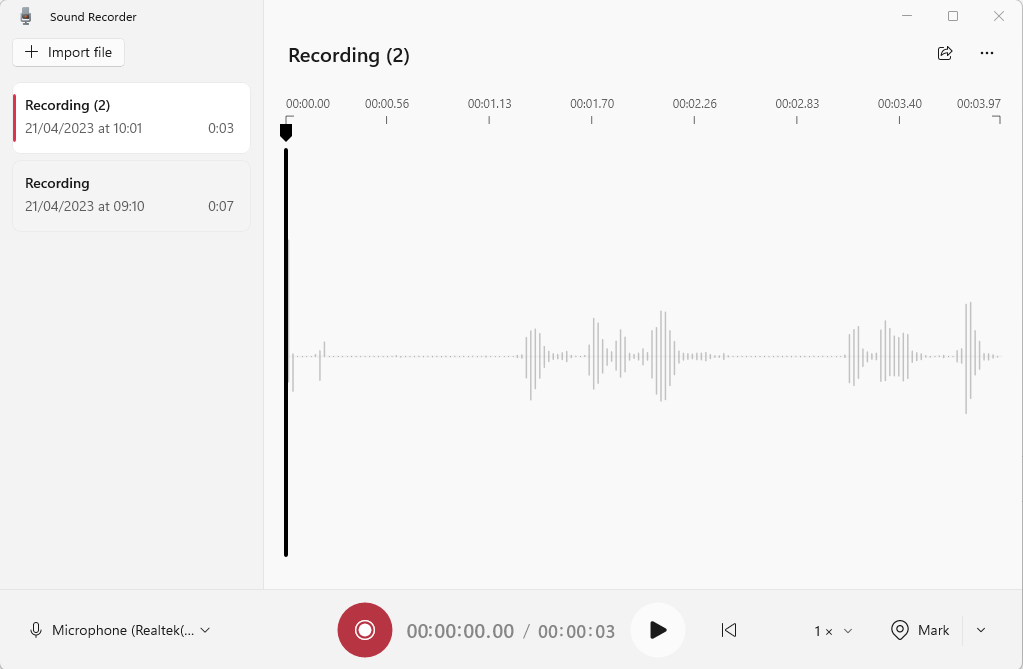
The finished audio file will be automatically saved in Documents > Sound Recordings for review. The audio files can also be shared from the recorder app itself to an email.
Tip. When recording there is a pause button. Students can use this to take breaks to gather thoughts while keeping everything in one recording.
Taking this idea further.
Sound recordings made this way can be added to presentations or combined with images and video clips later on. Mastering this basic recording tool and the management of the audio files can open lots of multimedia and creative options in the future.
The recorder will also record other sounds and songs played near the computer, making it useful to capture and assess work in music or drama too.
Click ‘Next page’ for tips on recording speech on iPads

Leave a Comment